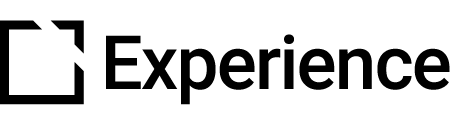Simulation Appearance
Outline
This article provides an overview of simulation theme settings.
Overview
It is possible to change the overall appearance of the simulation by visiting the Simulation tab in the theme.
Theme settings
- Simulation window including:
- Background color
- Box shadow
- Border
- Overlay:
- Colour and opacity
- Screen Instruction:
- Colour
- Box shadow
- Border
- Border radius
- Text
- Screen Objective
- As above for Instruction
- Action Bar & Buttons
- Colour
- Border
- Border radius
- Box shadow
- Screen Feedback
- As above for Instructions and Objectives
- Element Highlight
- Colour
- Outline width
- Element Marking
- Colour (correct/incorrect)
- Screen Indicator
- Colour (complete/correct/incorrect)
- Intro/Results Dialog
- Colour
- Box shadow
- Text
- Button colors


Did this article help?
Let us know by leaving a star rating or review at the top of this article.