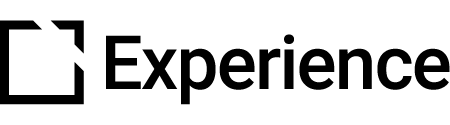Branding Extension
Outline
This extension is suitable for use when creating accessible courses.
The Branding extension lets you use your company logo in a course. The Branding extension also lets you add a copyright message that appears beneath your content.
This article provides an overview of the Branding extension and extension setup.
Extension overview
The Branding extension lets you use your company logo in a course. Combine this with Theme Customization and easily give your courses your company brand. The Branding extension also lets you add a copyright message that appears beneath your content.
You enable the Branding extension in the Extensions section in your Evolve course.
Extension set up
To enable the Branding extension in your Evolve course, press the Extensions button in the top left and select Branding.

Primary Logo section

- In the Primary Logo section, select a Primary Logo Image.
- Add Image Alt text as needed.
- Set the Alignment for how the logo will be aligned. Choose from Left, Center or Right. The default setting is Left.
- Toggle to Place in Footer. Enabling this will place the logo in the footer.
Note: The logo will be visible in all menus and pages in your Evolve course.
Secondary Logo section

- In the Secondary Logo section, select a Secondary Logo Image.
- Add Image Alt text as needed.
- Set the Alignment for how the logo will be aligned. Choose from Left, Center or Right. The default setting is Right.
- Toggle to Place in Footer. Enabling this will place the logo in the footer.
Note: The logo will be visible in all menus and pages in your Evolve course.
Copyright section

In the Copyright section, add a Copyright Message. Use the text editor to style and format your text, as needed.
Note: The Copyright message will be displayed at the bottom of all pages and menus.

Did this article help?
Let us know by leaving a star rating or review at the top of this article.