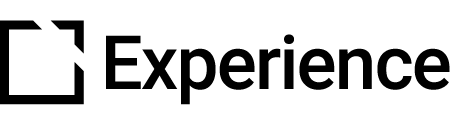Evolve Course Settings
Outline
This article provides an overview of the Course Settings available in Evolve.
Course Settings
While editing a course, select the cog icon in the Editor Toolbar to access the Course Settings. The following table provides a description of what you can do in each tab of the settings.
| Menu Tab | Available Actions |
|---|---|
| General | Change the course's Title (internal only), Display title (seen in the course) and HTML title (seen in the browser window). Make your course RTL (for a right-to-left language version) and add Tags to this course. |
| Navigation | Control the top navigation bar and access to the course menu. Turn on the page navigation bar at the foot of each page. |
| Menu | Choose the type of menu you would like to use. |
| Globals | Set up your own default settings for buttons, videos, questions, downloads, and page background images. |
| Behavior | Decide how each page and the whole course will be classed as "complete". |
| Learner | Turn on a setting to pull the user's name from your LMS and use it in the course (and other details if you use Intellum's Exceed LMS). |
| Search | Used in conjunction with the Search extension, this allows you to add keywords to your main menu that the Learner can search for. |
| {Standard} Menu | The title of this will change depending on which Menu you have chosen to use, and contains all the settings for that menu type. |
| Menu Content Items | Allows you to add extra areas of text and media onto your menu screen. |
Did this article help?
Let us know by leaving a star rating or review at the top of this article.