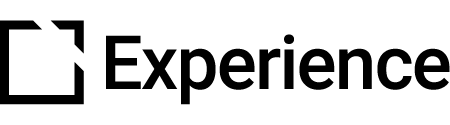Use Tags in Evolve
Outline
Tagging is the first step in keeping content organized within your Evolve site. If you use tags effectively it can save you time and effort finding and managing your content.
This article walks you through creating tags for your Evolve content.
Create Tags
You can create as many tags as needed and apply those tags to courses, assets, and course content. Tags might be used to manage particular eLearning projects, types of images, or types of content. Tag Groups can be used to manage the overall tag types.
Here is an example:

Once tags are applied, you can use the search bar in the course list or asset library and paste dialog to narrow down your search and find what you need.
Tag Features
With tags, you have the ability to:
- Create tags to apply to different content within Evolve
- Create tag groups to neatly organize your tags across the system
- Tag courses and assets
- Tag course content including pages, articles, blocks, and components
- Use tags when searching for courses and assets
- Use tags when searching for content to paste within a course
- Manage tags and check usage across courses, course content, and assets in the new tag page
Tag Examples
- Use tags when adding images to components if you need to quickly find a generic image to use in a course
- Use tags to help find content when pasting components, for instance learning objectives you want to paste across multiple courses
- Use tags to quickly find courses when you need to make content updates
- Manage tags and view usage on the Tags page

Did this article help?
Let us know by leaving a star rating or review at the top of this article.