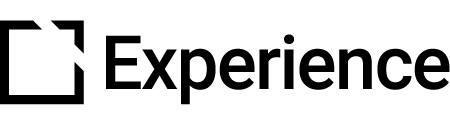Evolve Formats & Inline Evolve
Outline
Evolve content can be added to the Intellum platform in two formats. If your Evolve content is created or published through an Intellum integration, it is published in the Evolve Native format. Evolve also lets you publish and export a course as Evolve Native or SCORM 1.2 for upload.
Inline Evolve optimizes your Evolve course for delivery in the Intellum platform, letting you build interactive e-learning experiences that look and feel like the other content in your catalog.
This article gives you an overview of the Evolve content formats compatible with the Intellum platform and follows up with an introduction to Inline Evolve.
Evolve formats
While Evolve gives you a number of publishing options for content delivery, the compatible Evolve content formats in the Intellum platform include:
Evolve Native
Evolve content is published to the Evolve Native format when it is created in, published directly to, or exported for upload to Intellum. The Evolve Native format supports full activity interaction tracking in Intellum and features the Inline Evolve property.

Evolve SCORM
Evolve SCORM courses should be published in the SCORM 1.2 format for upload to the Intellum platform. Evolve SCORM courses function like other SCORM packages and will open in a new tab for users.
Note: Evolve SCORM courses do not support activity interaction tracking in Intellum.
Inline Evolve
Inline Evolve renders single page Evolve courses as inline activities in the Intellum platform - just like all other native activities in the platform.

Rendering the course inline creates a seamless learning experience, including giving learners the ability to navigate between activities in a Path without returning to a Path homepage.
For learners, that means no extra steps for access and maximum engagement. To create an inline Evolve activity, you can follow the below steps.
Use Inline Mode
Head over to the Admin section of your organization and click Content.
In the Activities menu, click + New and then Evolve Course. Select the corresponding Linked Evolve Course before clicking Create.
To edit the course in Evolve, click the Edit in Evolve button.

This will bring you to the corresponding course in Evolve where you will click the Cloud Sync icon > Advanced Options dropdown > Use Inline Mode toggle.

Troubleshoot Inline Evolve
In the event your Evolve content is not reflected in the Intellum platform, try the below troubleshooting steps:
- Ensure inline mode is turned on within Evolve
- Refresh your page within the Intellum platform
- Ensure Cloud Sync is toggled on for your course
- Ensure your Evolve content is published
If the above solutions do not resolve the issue at hand, reach out to your Client Success Manager or an Intellum representative.

Did this article help?
Let us know by leaving a star rating or review at the top of this article.