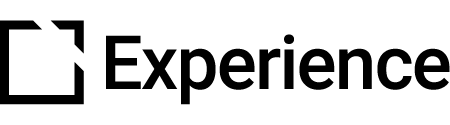Confidence Slider Component
Outline
This component is suitable for use when creating accessible courses.
The Confidence Slider component is an interactive component that lets you test your learner’s confidence against a predefined scale and give feedback based on ranges.
This article provides an overview of the Confidence Slider component, component setup and behavior, and examples of Confidence Slider component configurations.
Component overview
The Confidence Slider component is an interactive component that lets you test your learner’s confidence against a predefined scale and give feedback based on ranges. It is possible to set specific feedback according to certain ranges along the slider.
The Confidence Slider component is fully responsive.
Component set up
To add this component, follow the steps in this article:
Add a Component
Explore everything there is to know about Evolve. This collection begins with the basics of Evolve and completes with information on the tool's more advanced features. Feel free to start from the beginning or hop around to the specific section that suits your needs.

The Property Panel for the newly added component will then open automatically for you to customize set-up.
Or click anywhere on an existing component to open the Property Panel.
General section
In the General section:

Add Title, or a Display Title, as needed. Display Title is seen by learners.

Scroll down the page and add your Body. Use the text editor to style and format your text, as needed.

- Add Instruction Text that tells users how to use the component.
- Include an Aria Label for screen readers, as needed.
Interaction Label section
In the Interaction Label section, you can enable an Interaction Label.
The Interaction Label allows you to add a widget before or after the Confidence Slider component. This widget can display an icon and label prior to the Confidence Slider component completion, which changes to a different icon and label once the Confidence Slider component is completed.
Slider section

In the Slider section, you set the Range for your Confidence Slider component. Set Range minimum, Range maximum, and Range step increment as needed.

Scroll down at set the Confidence Slider component Labels. Set Range minimum label, Range maximum label, and Selected label. The Selected label displays the selected value on the range to the learner.
Feedback Items section

In the Feedback Items section, you add Feedback Items to your Confidence Slider component.
For each Feedback Item:

Set the Range values for the Feedback Item. Set Feedback range minimum and Feedback range maximum.
Scroll down and add your Range feedback text. Use the text editor to style and format your text, as needed.
Add, duplicate, and delete Feedback Items as needed.
Behavior section

In the Behavior section, toggle to Hide feedback icon. Enabling this setting hides the feedback icon shown in the feedback dialog. By default, the correct icon is shown.
Toggle to Display Feedback Inline. If enabled, feedback will be displayed below the component instead of a dialog.
Note: Enabling Display Feedback Inline will hide the Show Feedback Button and Marking Icon. Feedback navigation will also not be available.
Toggle to disable the setting to show Feedback Title. By default, the Feedback Title will be displayed together with the feedback in the feedback dialog.
Note: Enabling Feedback Title will have no effect if Display Feedback Inline is enabled.
Component Examples
Below are examples that illustrate the Confidence Slider component setup:

Example 1 – displays the Confidence Slider component set to range 1-10.

Example 2 – displays a Confidence Slider component with Feedback for the range 6-8 shown in a dialog.

Example 3 – displays a Confidence Slider component with Feedback set to display inline. That means that the feedback is displayed below the Slider component.

Did this article help?
Let us know by leaving a star rating or review at the top of this article.