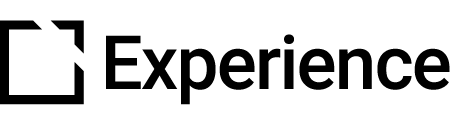Course Assessment Result Component
Outline
This component is suitable for use when creating accessible courses.
The Course Assessment Result component lets you present the result of an assessment to the learner after completing an assessment.
This article provides an overview of the Course Assessment Result component, component setup and behavior, and examples of Course Assessment Result component configurations.
Component overview
The Course Assessment Result is a presentation component used to display learners' results from an assessment that has been set up in the Course Assessment extension page.
The Course Assessment Result component requires the course assessment extension to be enabled.
Component Set Up
To add this component, follow the steps in this article:
Add a Component
Explore everything there is to know about Evolve. This collection begins with the basics of Evolve and completes with information on the tool's more advanced features. Feel free to start from the beginning or hop around to the specific section that suits your needs.

The Property Panel for the newly added component will then open automatically for you to customize set-up.
Or click anywhere on an existing component to open the Property Panel.
General section
In the General section:

Add a Title, or a Display Title, as needed. Display Title is seen by learners.

Scroll down the page and add your Body. Use the text editor to style and format your text, as needed.

Add Instruction Text that tells learners how to use the component.
Include an Aria Label for screen readers, as needed.
Interaction Label section
In the Interaction Label section, you can enable an Interaction Label.
The Interaction Label allows you to add a widget before or after the Course Assessment Result component. This widget can display an icon and label prior to the Course Assessment Result component completion, which changes to a different icon and label once the Course Assessment Result component is completed.
Behavior section

- In the Behavior section, toggle to enable Hide Incomplete Feedback When Assessment Complete. Enable this to only show the 'Results Screen - Incomplete Feedback Text' from the Course assessment extension until the course assessment is completed.
- Toggle to enable Always Show Retake Button. Enable this to always show the retake button even if the course assessment is not completed.
- Toggle to enable Scroll into View on Assessment Complete. When enabled, the Course Assessment Result component will scroll into view when the course assessment is completed.
Component Examples
Below are examples that illustrate the Course Assessment Result component setup:

Example 1 – displays the Course Assessment Result component dialog. This dialog shows when the course assessment is completed. From this dialog you can go directly to the Assessment page by clicking on the button "Assessment".

Example 2 – displays the Course Assessment Result component after the course assessment is completed. This examples shows the Assessment Overview and how this looks on an Evolve page.

Example 3 – displays the Assessment page with the Course Assessment Result. The Assessment Overview contains the following parts:
- Your score: In this example, all questions are answered correctly and the score is set to 100%.
- Assessment Progress: This shows a percentage of how much of the assessment was performed. In this example, it is 100%.
- Questions Correct: Shows the number of correct answered questions and the total number of questions. In this example, 3 of 3 questions are answered correctly.
- Average Attempts taken: This shows the total number of question attempts divided by the number of questions.

Example 4 – shows the final part of the Assessment page, which is the Breakdown of the Course Assessment Results component. Attempts taken shows the number of attempts for the particular assessment question.

Did this article help?
Let us know by leaving a star rating or review at the top of this article.