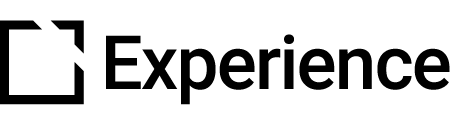Achievements Extension
Outline
This extension is NOT recommended for use when creating accessible courses.
The Achievements extension lets your learners gain points, stars, and badges. With the Achievements extension, you bring your course to life using gamification.
The Achievements extension is enabled on in the Extensions section in your Evolve course.
How It Looks

Extension set up
To enable the Achievements extension in your Evolve course, press the Extensions button in the top left and select Achievements.

Parts of the extension
The General tab of the extension will automatically display in the main section of your screen.
Here you can add a title and description which will display in the blue area seen in the first screenshot above and also a page ARIA label to improve accessibility.

If you are not sure what a section on any of the tabs are for, just hover your cursor over the question mark icons next to each section heading and a hint will pop up

The Hero Image tab gives you the option to add a full width hero image across the top of the Achievements page when viewed.
You can add a hero image title and body text if you wish and if you choose "Hero Image Advanced Settings" in the graphic section, there is the option to upload different images for varying device sizes.

Again, if you are not sure what a particular setting does or what a field is for, hovering over the question mark will give you a hint.

The Appearance tab lets you change the extension icons and decide if you want the button icons to show in live preview / published. You can see these in the 'how it looks' screenshot at the top of this article.

Enabling the Points section will allow learners to gain points by interacting with the components selected at the bottom of this screen.

You can set a default amount of points for interacting with a component, or if you wish you can set a different number of points in the points-enabled component. You can click on any component listed in 'Points-enabled Components' to be taken straight to it.
Again, if you aren't sure what a field is for, hover over the question mark icon for a handy hint.
To set points directly in a component, go to the Achievements section in the relevant component. As you can see, different achievement types (Points, Lives and Badges) can be used at the same time.

Enabling the Lives section will allow learners to get the specified amount of questions wrong throughout a course before they run out of lives. One life lost per wrong question. There is an option to reset the course if they run out of lives though.

Enabling the Stars section will allow learners to gain stars for every selected question component that they answer correctly.
Other than being for question components, Stars work in a similar way to Points.

Badges are another nice way to reward learners. The difference here is that you can design your own badges and, when used along with Points or Stars, they can be awarded at different levels of achievement.

When you create a new Badge Item, you can have badges to reward levels of achievement within the course, for example Bronze, Silver and Gold depending on the number of points or stars gained.

If you select 'Points collected' or 'Stars collected' you can then specify the number of points or stars to earn that badge. You can have as many badges as you like.
The 'Components completed' badge is a single reward for completing all of the components in a course.
Did this article help?
Let us know by leaving a star rating or review at the top of this article.