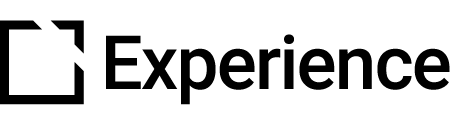Intellum Social: Community Moderation
Outline
In summary:
You will now choose and set moderators within each topic of Community.
You can now set a flag threshold within Social settings for both Community and Groups to initiate auto-deletion of flagged content.
What's changed?
Continuing our commitment to providing requested features within the Intellum Platform and Social integration, we are adding two new features to Social admin settings to increase security and customization.
- Firstly, the ability to choose and set moderators at Topic level within Community, so that moderators can be assigned only to certain topics, not all.

- Secondly, the option to turn on and set a flagging threshold for posts and comments in Groups and for Questions and Answers within Community. This means any item flagged to that threshold will automatically be removed, rather than having to be manually moderated.

How has the learner experience changed?
When learners flag posts within Community or Groups, if that content has reached the flag threshold, it will immediately vanish (the page may require a refresh for Community topics).
Learners will have a better experience using a Community in which moderators can focus on individual topics and not having to keep track of or remove flagged content manually.


What is the impact on Admins?
Remember, all of your Social settings are now in one convenient place!
- Open the Admin panel.
- Click on Settings.
- Click on the Social tab.

There are two things that Admins will want to view and set once these features are available.
- Flag Thresholds - Turn on and set your thresholds within Community and Groups if desired, under Social Settings.
- Topic Moderators - All previous moderators will have been set to Topic moderators for all topics. Visit each Topic under the Community menu to customize them.
Flag Thresholds
You can opt-in to this feature, and choose the flag threshold between 1 and 100, in both Group Settings and also Community Settings.
- Go to Admin > Settings > Social and change the Auto-remove Flagged Content setting.
- Choose your threshold between 1 and 100.
- Save Changes.
Topic Moderators
To edit, add or remove moderators from a Topic in Community:
- Go to Admin > Community and locate and click on your chosen Topic in the list.
- Find the Add a moderator setting.
- To add, enter a few letters of the moderator's name and select them from the list as they appear.
- To delete, use the X beside the name to remove.
- Save Changes.
Note: Moderators of a topic must belong to a Group that has access to view that topic.
Learn more
Want to dig deeper into this topic? Explore more in our knowledge base articles here:
Enable Community & Create Community Topics
Community is an app within Intellum Social designed to foster social learning amongst your learners. Learners can ask and respond to questions under different topics relevant to their roles. Photos, videos, links to articles, and more can be shared in this collaborative space! This path gives a detailed breakdown of navigating and using Community as an administrator in the Intellum platform.

Managing Questions & Answers
Social Experiences Designed For Education Intellum Social is the only social tool purpose-built for external education, creating engaging collaboration and networking experiences inside and outside the platform on both desktop and mobile. With Q&A, you'll give learners a dedicated space to find just-in-time answers to pressing questions, identify subject-matter experts, share content and demonstrate their own expertise.


Did this article help?
Let us know by leaving a star rating or review at the top of this article. Thanks!