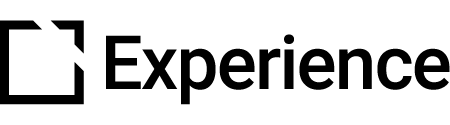July 2022 | Product Updates
Outline
Platform Enhancements Shipped:
Community
- See "Community - Client Launch" and "Adding Social Nav Items" on the Roadmap
Video
- See “App Wide Video Player Updates” and “Microsoft Teams Integration” on the Roadmap
E-Commerce 2.0
- See “E-Commerce 2.0 Updates: Phase 2 & 3” on the Roadmap
Introducing an All-New Social Experience: Community
Intellum Social is the ONLY social tool purpose-built for education. It empowers your learners and admin to create and participate in a wide range of engaging collaboration and networking experiences.

Intellum Social: A Brief History
If you aren’t using Intellum Social today or are not completely familiar with what Intellum offers from a social learning perspective, the Intellum platform historically offered two powerful social and collaboration experiences–Groups and Chat.
Groups exist so users (and program owners and admin) can easily share links, videos, images, and files, create polls, and ask questions to kickstart conversations, collaboration, and engagement in a dedicated, secure space that’s easily accessible from the Intellum platform.
Chat is a simple, yet powerful, solution for real-time communication inside your learning experiences. Users can chat 1:1 or in group chats, and group chats can be embedded directly into specific learning experiences. This is especially engaging for live events like vILT or Webinars that live on the Intellum platform.

Because social is largely a mobile experience today, Intellum Social is mobile-ready AND offers native iOS and Android apps to help ensure learning engagement through an amazing user experience.
Introducing Community
Now Intellum Social has a third component, the all-new Community!
Imagine an experience like Quora or Stack Overflow that's dedicated to both your learning initiative and your learners.

In the all-new Community, users can search for answers, identify experts, and demonstrate expertise by asking questions, responding, and voting up the answers associated with concepts and topics they are interested in.
Learning Science has proven that informal, social learning can positively impact retention and efficacy when executed correctly, and the new Community allows you to empower your learners to do two distinct things:
Quickly and easily find "just-in-time" answers to pressing questions
Author "user-generated content" that’s meaningful and increases the learner's visibility among her/his peers
Admins can organize questions and answers into topics that align with their learning initiatives, "feature" specific topics with cover art and descriptions on the Community landing page, and embed the new Community widget directly into any course, path, or learning activity,
streamlining the questions submission process, and encouraging Community participation.
You can learn more about Community HERE and if you are ready to introduce Community to your learners, just reach out to your CSM.!
App Wide Video Updates Are HERE!
We’re making some final touches on a brand-new video learning experience, and we just rolled out some updates to our app-wide video player and web conferencing integrations!
Video Player Time-stamping

Have you ever wanted to highlight key points in a video with your learners or share an interesting place in a video? Now you can! With the introduction of Video Bookmark Links, admins can share bookmark links with users. When an admin selects a time in a video they’d like to feature, a dedicated URL is instantly generated for that selection and is immediately shareable.
Public Video & Audio Activities
We’ve modernized our video and audio player and improved how content is publicly accessed. To ensure you’re capturing the data you need, learners can now click into Video & Audio activities, but they’re prompted to log in when they choose to play those activity types.
Web Conferencing Integrations
Integrations for Microsoft Teams have also been added as a web conferencing option for events. To access Teams, authenticate your Team account by going to Admin View > Settings > Apps. Once you’ve done so, Teams will display as a web conferencing option when creating new events. When a learner enrolls from the platform, they should appear as an attendee in the admin’s Teams
Intellum Named G2 Summer Leader… Again!
For the second straight year in a row, we were named a G2 Summer Leader in the Corporate Learning Management Systems category! We also gained three "Users Love Us" awards in Course Authoring, Customer Success, and Customer Education.