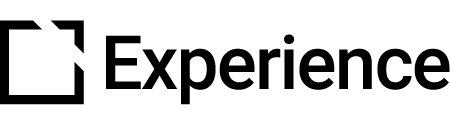Create Accessible Content in Evolve: Additional Design Considerations
Outline
Timed Elements
WCAG 2.2.1 Timing Adjustable single A states that if some kind of timed element is used, there must be a way for users to either extend the time or bypass that aspect entirely. We would advise that the simplest way to make your Evolve course comply is to not include timed elements. All of the interactions that include some kind of timing element allow timing to be turned off completely.
Video/Audio content
You need to provide a text alternative to these mediums in order to fulfill WCAG 1.2.1 Audio only and Video only single A. Evolve makes this very easy to achieve - let’s take the Media component as an example. In the Accessibility tab of the Component you can add a transcript, you can also add a VTT file (which allows subtitles to appear on screen)*. You can also add a separate audio track for audio description, e.g. describing wordless action or detail that appears on screen, that existing audio doesn’t include or make clear from sound alone. This audio will play alongside the video’s original audio. This kind of detail could be crucial to understanding the learning point and missed by learners if not described in the audio.
Note: We would always advise using VTT files rather than having the subtitles included in the actual video itself. It makes it much easier to amend any errors, tweak the timing of each line, etc - as well as making translating the video content of your course a much easier task.
Use of Color
As well as ensuring your course has adequate contrast as described above, it’s important to not use color to convey meaning. This is covered in WCAG 1.4.1 Use of Color single A - an example of this would be ‘Select the green door if you think the policy wording is correct. Select the red door if you think it’s wrong.’ A color-blind user may not be able to differentiate between the two in those circumstances. By the same token, you shouldn’t convey meaning that’s reliant on a specific sense, e.g. ‘Select the hexagonal button’, ‘Select Continue when you hear the bell’, etc.
Use of Language
It’s always worth trying to keep your text content as plain English as possible - your audience may not have English as their first language, they may be dyslexic (more detail on accommodating dyslexic learners below) or have some other kind of cognitive impairment that means overly complex text, or text that includes lots of jargon or idioms may be needlessly hard to understand. You may wish to consider including a glossary to explain more difficult words or to define acronyms and initialisms. Evolve contains a Glossary extension that allows you to create a fully accessible glossary. WCAG 3.1.3 unusual words & 3.1.4 abbreviations triple A covers these points.
Dyslexic Learners
There are some simple things you can do to your content to make it easier for a dyslexic audience to understand. The British Dyslexia Association advises:
Use sans serif fonts such as Arial, or alternatives such as Verdana or Tahoma
Font size should be 12 or 14 point
Avoid underlining and italic text, and text appearing in all capital letters
Don't have text appearing in columns (e.g. as you would see in a newspaper)
They also advise bearing the WCAG guidelines in mind and avoiding the same issues with color previously described.
Course launch environment
One important factor that can be easy to overlook is - where is your course being launched from? Usually, an elearning course is launched from a Learning Management System (LMS) or an intranet, or some other kind of website. Is this environment accessible? Will your users be able to successfully navigate to your accessible course? If the launch environment isn’t accessible, then your learners may be frustrated and unable to access your course.
Bandwidth
A restriction for learners could be something as simple as a slow internet connection - and this can potentially be just as limiting as any other accessible need, if not addressed. If you are making a media-rich course with lots of audio, video, large images, etc - and you know some or all of your audience may not have a fast internet connection, you may want to consider making a low-bandwidth version with alternatives to video/audio, less large images, etc. You could create a standalone version, or you could use Evolve’s Logic tied to an upfront question asking which version users prefer, and serve them the appropriate version.
When images are uploaded to Evolve, Evolve automatically creates different versions for desktop computers, tablets, and mobiles - this helps optimize the content for the device you are viewing the course with, which then means less of a strain on the user’s Wi-Fi or data signal on their device.
Accessible PDFs and alternatives
You may find that you want to provide additional materials to learners in the form of PDF content that can be accessed from within your course. This could be anything from a staff handbook, to a list of additional links - or even specifically as an accessible resource, for example, a longer text description of a complex diagram. It is possible to make PDF content fully accessible and navigable with a screen reader.
To create an accessible PDF, you will need a license for the Pro version of Acrobat. Adobe provides lots of tools and on-screen help to aid you in creating accessible PDF content. You can also make an equivalent accessible document in Microsoft Word, or Google Docs.
Alternatively, if you want to create some kind of accessible text alternative to a complex diagram, you can use the Links component in Evolve to link to specific pages of content within your course. You could create a page of content specifically to contain longer text alternatives, link to it, and exclude it from any tracking requirement so a user not using a screen reader wouldn’t have to visit that page unnecessarily to complete a course. You could also include links on that additional page to take the user straight back to where they were linked from.
Did this article help?
Let us know by leaving a star rating or review at the top of this article.