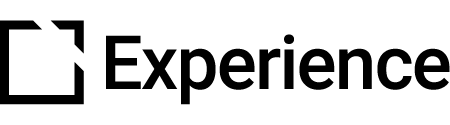Transcript
At any point during course creation, there is the option to share the course with those who we wish to review it.
The share button in the toolbar gives the option to create a preview link , which can be copied and sent directly to anyone for their feedback. Additionally, within this menu, we have the option to transfer the course's ownership to another editor or admin should we need to.
Restricted access is enabled by default for all courses; but we can add users to this restriction so they can edit the course or we can toggle the setting to all users. Reviewers, however, cannot edit the course. They can only view the content and leave comments.
Our comment system is quite intuitive, represented by an icon at the top toolbar. Activating this feature puts the course into comment mode. As we scroll around the screen, you will see that our cursor icon is different. If we notice something that needs changing, say this logo for instance, we can simply drop a comment pin on exactly what we want to point out, then type in what we want to say. The comment will stay exactly where it is placed. If you hover over the comment, you can read it in place, or click on it to highlight it in the comments gallery on the right-hand side. Once clicked you can also add a response to the comment.
If we switch to the mobile view of the builder, you will notice that the comment is no longer visible. This is because mobile view utilizes a separate commenting system. The comment from before is stored and can be recalled, but here in mobile view, we can comment just on items that affect this layout. This allows you to comment separately on aspects such as padding, layout, or any other items that differ in the mobile view.
All comments can be edited, deleted, and resolved. You can also reply to comments by selecting them and typing your response in the box. When other reviewers work with your course, their comments will be added to your comment gallery in real-time, allowing you to respond to and action them as they appear.